192.168.10.1 serves as the login address for mobile customized routers and Raylink routers. It’s also referred to as the 192.168.10.1 login official site or the login entry point. This guide provides a step-by-step tutorial with images on how to access and change the router’s password through the 192.168.10.1 login page on your phone.

Tip:
The process is similar for both phones and computers, with the only difference being that mobile users must first connect to the router’s WiFi signal. For computers, you need to connect via an Ethernet cable to the router.

- Connect your phone to the WiFi network of the router you want to log in to.
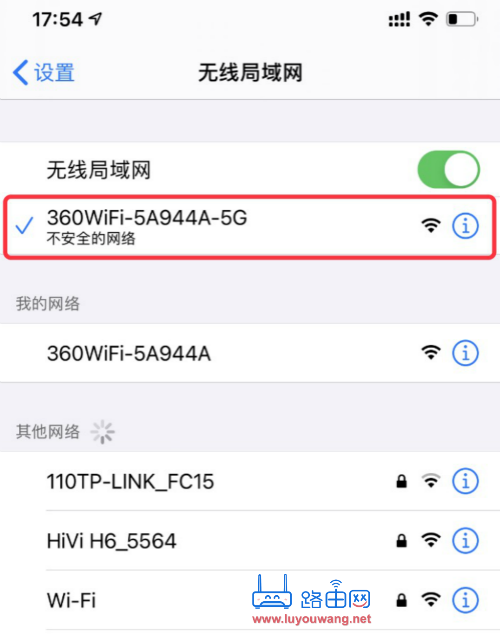
- In your phone’s browser, enter the router’s management page address (like 192.168.10.1) into the address bar and tap ‘Go’ to open the login page.
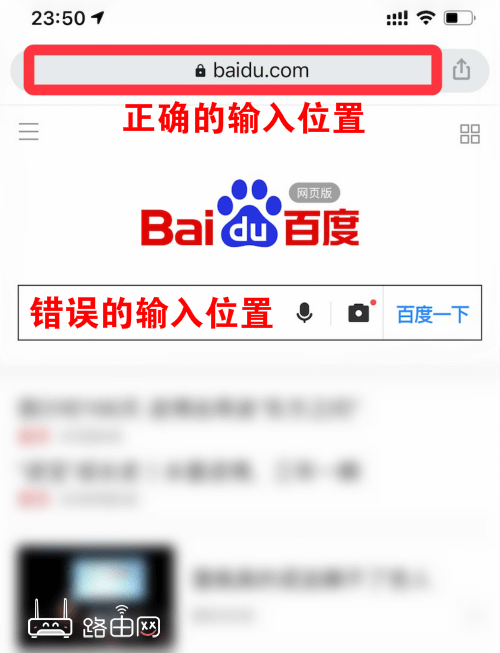
- On the 192.168.10.1 login page, enter the router’s administration password.
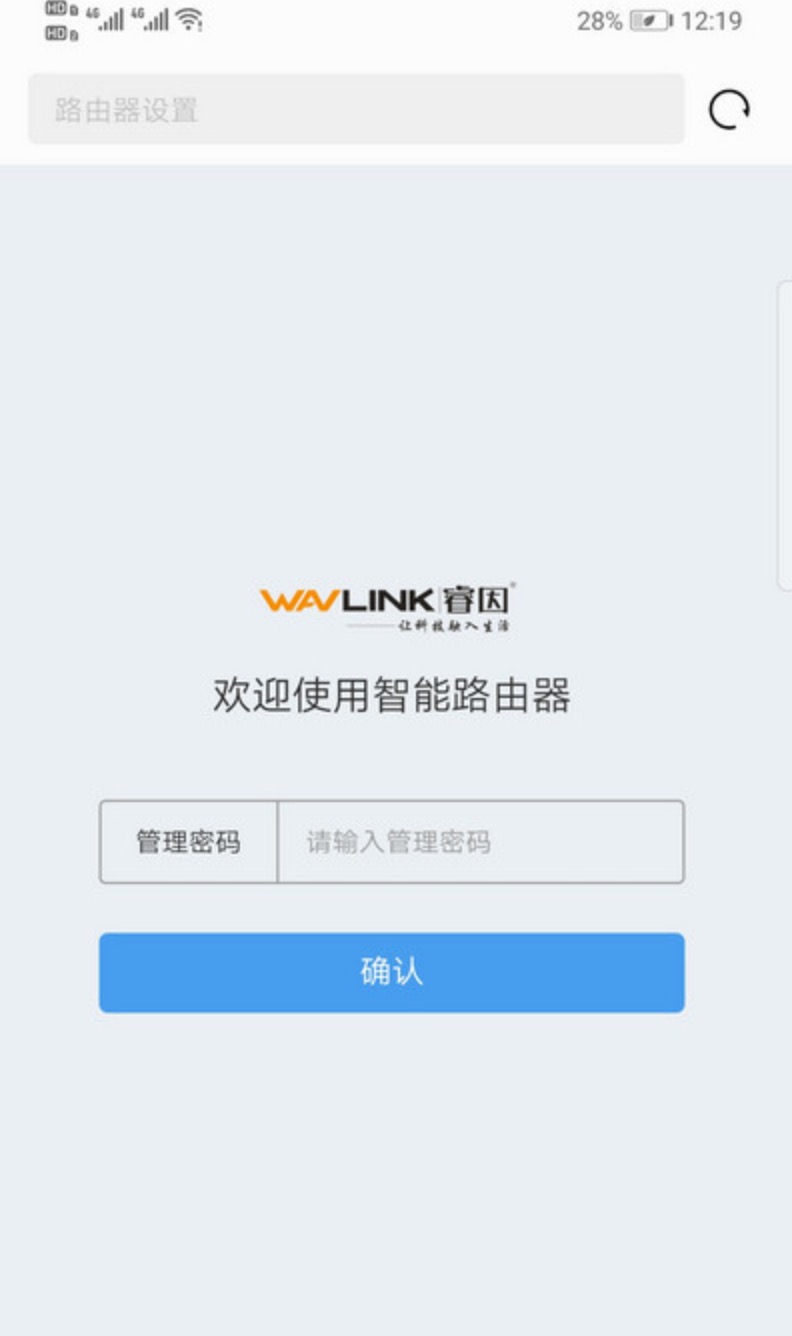
- After accessing the router setup interface, locate the ‘Wireless Settings’ option to modify the WiFi password and hide the WiFi name.





